What's New in the New Site Search 360 Control Panel
Quick overview
Apart from some new features only available in the new interface (see below), we have revamped the control panel navigation structure.
In the old interface, every menu section used subpages which made it quite hard to get an overview of all features and settings.
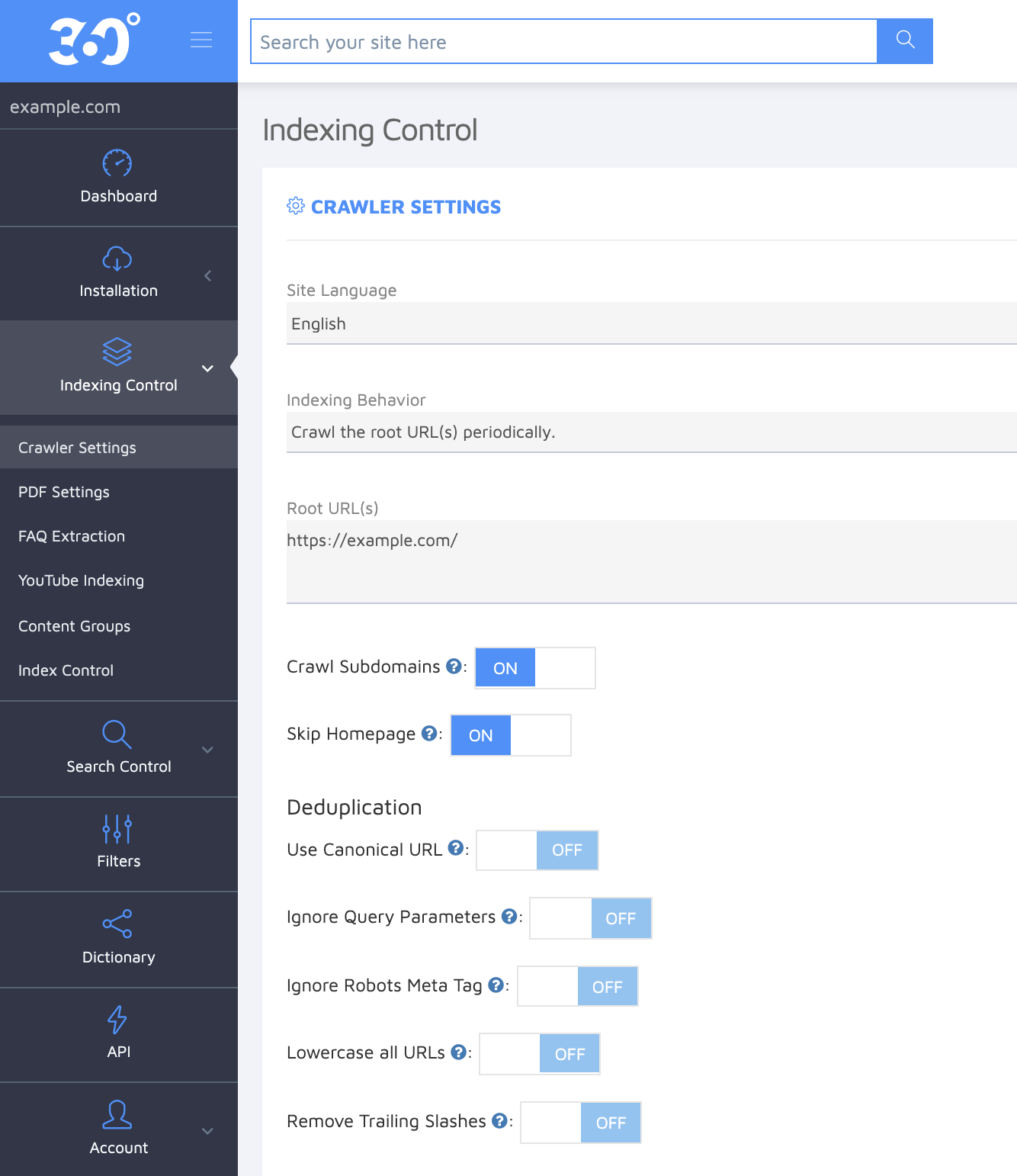
The navigation in the new interface is more compact with the most important sections listed on the left, while the subpages are now presented as horizontal tabs, e.g., Data Structuring -> Data Points, Query Mappings, Filters, etc.
Here is where you can find the old settings and features you are used to:
Indexing Control > Crawler Settings, FAQ Extraction, and YouTube indexing are all located in the Crawler section.
Advanced settings such as crawler authentication for secure content indexing can be found behind the Settings tab marked with a cogwheel icon.
Title, Image, and Content extraction settings have been moved to Data Structuring.
Content Groups (now called Result Groups) and Data Points are now also part of the Data Structuring section.
Index Control where you can look up any indexed URL, re-index, or remove pages from your search, is simply called Index and it's hosted as a separate menu item that you can access more easily.
Search Settings is now also a separate menu section that allows you to adjust search fuzziness, search snippets, enable a spellchecker, and more. PDF settings and IP Blacklisting now also appear here.
You can search your site from the control panel to test and configure the results under Search Preview.
Result manager
Query Mappings renamed into Result Mappings are part of the Result Manager tool.
You can finally reorder results not only in every content result group but in the All results tab as well! Click on the top-left corner of the result to move it - the green line serves as an indication for where the result should be placed.
You can also easily promote any result to the top of the list, pin it in any position, or hide. Click the plus icon to insert a custom result.
Suggest this query? feature is now independent of the query mappings and can be set up under the dedicated Query Suggestions tab.
Adding and editing custom or featured results has become much easier in the Custom Results tab and library.
Click "Add new custom result" and simply fill out the result name (so you can look it up internally), title, image, and snippet content - it's no longer limited to HTML code editing:
Once a custom result is added to your library, you can reuse it and insert into any result set for the mappings you've defined.
Finally, you can run a limited-time campaign by specifying trigger words, selecting an action (e.g., show custom results), and selecting a date range for your result mapping.
TLDR;
Query Mappings
Located under Result Manager and renamed to Result Mappings
Search results under the All Results tab can now also be re-ordered: create a new mapping, choose "Result Set", and drag and pin the result cards
Custom Result editor has been simplified + the same result can be reused in multiple mappings
Can be disabled and set to a certain time period
Query Suggestions
Suggest this query? detached from query mappings
Content Groups
Renamed to Result Groups, located under Data Structuring
Have a type (text, number, date or boolean)
Can have multiple sources
Are used to define filters and sorting options
Visibility is set on the Result Groups
Can be extracted from ld+json data (schema.org)
Filters
Based on Data Points, located under Filters and Sorting
Sorting
Based on numeric or date Data Points, located under Filters and Sorting
Dictionary
Grouped synonyms/hypernyms, no longer limited to pairs
Analytics (Dashboard)
Popular search results
Filter details
Added suggestion analytics
Crawling
Sitemap and crawling can be used simultaneously: so if your site includes PDF files that aren't listed in your sitemap, you can use root URL crawling to pick up the PDFs while indexing the rest of your site with Sitemap Crawling (which is faster and cleaner).
Content Extraction
CSS Selectors can be used instead of XPaths (click on your name in the top right and turn on the "Prefer CSS" toggle"





